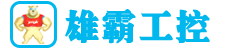PROSOFT MVI56-MNETC 转换器
最大数据字节单个MVI56-MNETC消息体中包含的寄存器或线圈数据字节的最大数量。有效选项为4、32、64、128、192和244。如果数组标记大于此值,则可以使用多条消息来完成数据访问。reg/coil数据块中不允许有间隙。在请求消息中只能组合连续的reg/coil读取请求。例如,对状态位10001和10003的顺序读取将导致两个读取请求消息。具有高达1字节(8位)间隙的1个分散线圈(0x0000)和状态位(1x0000)读取请求可以组合在单个请求消息中。例如,10001和10003的顺序读取将导致丢弃10002的单个请求消息。分散顺序保持(4x0000)和输入(3x0000)寄存器访问必须包含或完全相邻。MVI56-MNETC具有高达8字节间隙的8个分散的顺序reg/coil读取请求可以组合在同一读取请求消息中。具有高达16字节间隙的16个分散的顺序reg/coil读取请求可以组合在同一读取请求消息中。32具有高达32字节间隙的分散的顺序reg/coil读取请求可以组合在同一读取请求消息中。64具有高达64字节间隙的分散的顺序reg/coil读取请求可以组合在同一读取请求消息中。128具有高达128字节间隙的分散的顺序reg/coil读取请求可以组合在同一读取请求消息中。MVI56-MNETC标记是指控制器中可以传输到另一个控制器的单个数据对象。标记可以创建和删除,但不能修改。在“配置编辑器”树中,每个控制器都包含一个名为“标记”的节点。当您选择任何控制器下的“标记”节点时,将在内容窗格中显示一个表,其中包含当前为该控制器定义的所有标记。MVI56-MNETC标记的读/写状态在最后一列中显示为“只读”复选框。

MVI56-MNETC定义为西门子S7的接口将在其下方的配置编辑器树中包含一个标签节点。“标记”节点包含该控制器引用的所有标记。每个接口都有一个唯一的名称、IP地址、远程机架号、远程插槽号、重试次数和超时时间。MVI56-MNETC指定与设备通信时使用的超时值(以毫秒为单位)。寻址信息:IP地址、远程机架号和远程插槽号包含S7工业以太网上的设备寻址信息。3.2.3 Modbus TCP/IP(Schneider Electric Quantum PLC)定义为Modbus TCP/IP的接口将在其下方的配置编辑器树中包含一个设备节点。每个“设备”节点将在“配置编辑器”树中包含一个“标记”节点。“标记”节点包含该控制器引用的所有标记。MVI56-MNETC每个设备都具有以下唯一参数。参数描述节点地址要连接到模块的从设备的Modbus节点地址。如果您通过桥接器连接到Quantum PLC,请输入连接到模块的设备的Modbus节点地址。如果直接连接到Quantum PLC,请将其设置为0。消息空闲时间消息之间的空闲时间(以毫秒为单位)。范围为0到50。寄存器寻址类型用于访问长整数和浮点数据的寻址类型,其中:正常长/浮点占用两个16位寄存器。MVI56-MNETC寄存器顺序正常。Modicon Longs/Floats占用两个16位寄存器。寄存器寻址顺序与WORD相反。32位长/浮点占用一个32位寄存器。

·MVI56-MNETC Or, to get all Tags, leave the Tag Filter empty and click the GET TAGS button or press the [ENTER] key. See also Tag Filters (page 72). After the Tags matching the filter are loaded into the Tag tree, select a Tag. The Name, Data Type, and Number of Elements associated with the Tag are displayed on the right hand side of the New Tag dialog box. You cannot modify any of the Tag values. Click the ADD button to add the Tag reference to the module's configuration. Click DONE to close the New Tag dialog box.When the dialog first comes up, no Tags are displayed in the Tag tree. At the top of the dialog is an edit box named Tag Filter. Enter a filter for the Tags and click the GET TAGS button or press the [ENTER] key. All Tags that match the specified filter will be loaded into the tag tree. Or, to get all Tags, leave the Tag Filter empty and click the GET TAGS button or press the [ENTER] key. See also Tag Filters (page 72). After the Tags matching the filter are loaded into the Tag tree, select a Tag. The Name, Data Type, and Number of Elements associated with the Tag are displayed on the right hand side of the New Tag dialog box.MVI56-MNETC You cannot modify any of the Tag values.MVI56-MNETC Click the ADD button to add the Tag reference to the module's configuration.

For Siemens S7 and Schneider Electric Quantum PLCs, the tag references must be entered by the user. Automated enumeration is not supported.MVI56-MNETC See also New Tag dialog box (Siemens S7) and New Tag dialog box (Schneider Electric Quantum PLCs). You must be logged on as a user with Project or Administrator privilege to modify the module's data transfer configuration. See also Configuration Editor. 3.3.1 Internal Diagnostic Tags This option allows you to set up transfer lists and these can now be transferred to other interface devices using other diagnostics tags used in transfer lists. For additional information for how to use these tags, see Transferring Internal Diagnostic Tags.You can use the ControlLogix,MVI56-MNETC CompactLogix and FlexLogix NEW TAG dialog box to add references of Tags to the module's configuration. To open the NEW TAG dialog box, you select the TAGS node under a ControlLogix, CompactLogix or FlexLogix controller in the Configuration Editor tree and then click the NEW button on the toolbar.When the dialog first comes up, no Tags are displayed in the Tag tree. At the top of the dialog is an edit box named Tag Filter.MVI56-MNETC Enter a filter for the Tags and click the GET TAGS button or press the [ENTER] key. All Tags that match the specified filter will be loaded into the tag tree.

Tags can be created and deleted, but cannot be modified. In the Configuration Editor tree, each controller contains a node named Tags. When you select the Tags node under any controller, in the content pane a table is displayed containing all of the Tags currently defined for that controller. The read/write status of a tag is shown in the last column as a "Read Only" check box. If the Read Only check box is selected, you cannot use this tag as as a destination in a transfer list. When the Tags node is selected, you can add or delete Tags from the controller. Click NEW to create a new Tag. Click the Delete button to delete the selected Tag. · For ControlLogix PACs, the actual Tags in the controller are enumerated. From this enumeration, the user can select which tags to reference in the module. See also New Tag dialog box (ControlLogix/CompactLogix/Flex Logix). · For PLC 5, MicroLogix and SLC processors, Tags are created to access various indexes in the controller files (PLC 5, MicroLogix and SLC). See also New Tag dialog box (PLC 5, MicroLogix and SLC).